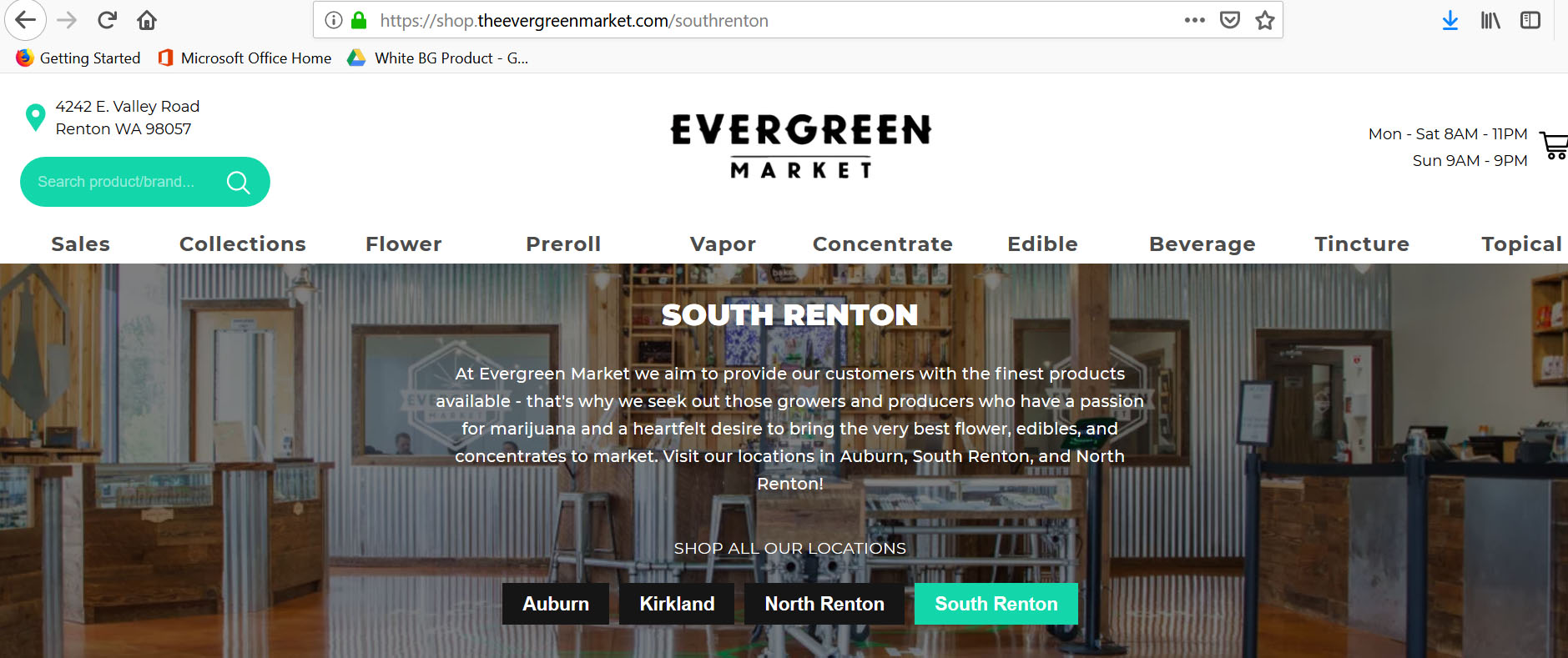How to Place an Online Cannabis Order
At The Evergreen Market we pride ourselves on our ability to effectively spend time with customers to find the product they’re looking for. However some people already know what they’re looking to pick up, and would rather save time by placing an online cannabis order. This allows us to set the online cannabis order up ahead of time so all you have to do is walk up to our online order window and give your name! Today we’ll be walking through setting up an online order from beginning to end.
1. Navigate to TheEvergreenMarket.com, where you’ll be able to search online menu’s for each of our locations.

2. Today we’ll be putting in an online cannabis order at our South Renton location. Just hover the menu/order button at the top and select South Renton.
3. After selecting the store you’ll be brought to that store’s menu page, in this case, South Renton’s. From here you can search all the available product on the shelves at South Renton Evergreen Market

4. For this example we’ll put an online cannabis order in for a gram of flower. You can either select the flower tab at the top or scroll down and click on the link titled flower.

5. We now have a list of all available flower at South Renton. If you’re not sure what you’d like, you can use the filters located at the top to list the product in a certain order, or narrow down the available options.

6. You can also look through the brand/manufacturer list on the left side if you have a specific grower you’d like to stick to.

7. If you already know what flower product you’re looking for, you can also use the search bar in the top left. For this online cannabis order we’ll grab a gram of Gypsy Daydream from Downtown Cannabis.

8. And here’s the flower we were looking for, so we’ll just select it.

9. From here we can select from the available quantities, from one gram up to an ounce depending on availability. Here we’ll select just a gram.

10. After we’ve selected the right size and quantity we can select add to cart to add the item our online cannabis order.

11. If that’s the only product we’re looking to grab today, select the shopping cart icon in the top order to complete the online cannabis order.
12. On the checkout screen you’ll be asked for your name and phone number. You’ll receive a confirmation text which will ask you to respond to either confirm the online cannabis order by texting ‘yes’ or cancel it and make changes by responding ‘no’.

13. Once you’ve selected all the correct product and filled out the above information, select place order at the bottom to receive your confirmation text.
14. And now your order will be ready to be put together by our staff. You should receive a follow up text shortly letting you know your online cannabis order has been assembled and is ready for pick up!

Now that we’ve gone through all the steps and completed an online order, you’re ready to place one for yourself! Feel free to head over to the Evergreen Market Site and see if there’s any product you’d like to have ready for you when you arrive!
Written by: Jason Ardelean
Discover a Higher Quality of Life.
Want to see our Menu? Order Online and Pick up at the Express Window!
Subscribe for more Evergreen Market updates
[email-subscribers namefield=”YES” desc=”” group=”Public”]